

Simple connection between TicketApp and KassaDisplay
To connect the KassaDisplay app with the TicketApp, you need two iOS devices. Make sure that you have installed the Travelmanager TicketApp on one device and the KassaDisplay app on the other.
This is how you proceed:
- Start the apps on both devices.
- In the TicketApp, select "More" in the lower menu and then "Settings".
- Scroll down to "Connect to POS display".
- Select the desired POS display from the list of available devices.
- As soon as the connection is established, this will be displayed on both devices.
KassaDisplay for a smooth booking
The KassaDisplay app allows you to make the shopping cart of the TicketApp visible to the customer. This improves transparency and the sales process.
To activate the checkout screen, go to:
- "System"
- "System parameters"
- Under "Line", select the point of sale where you want to activate the checkout screen.
You can use the link displayed to call up the checkout screen and find the right hardware for your point of sale.
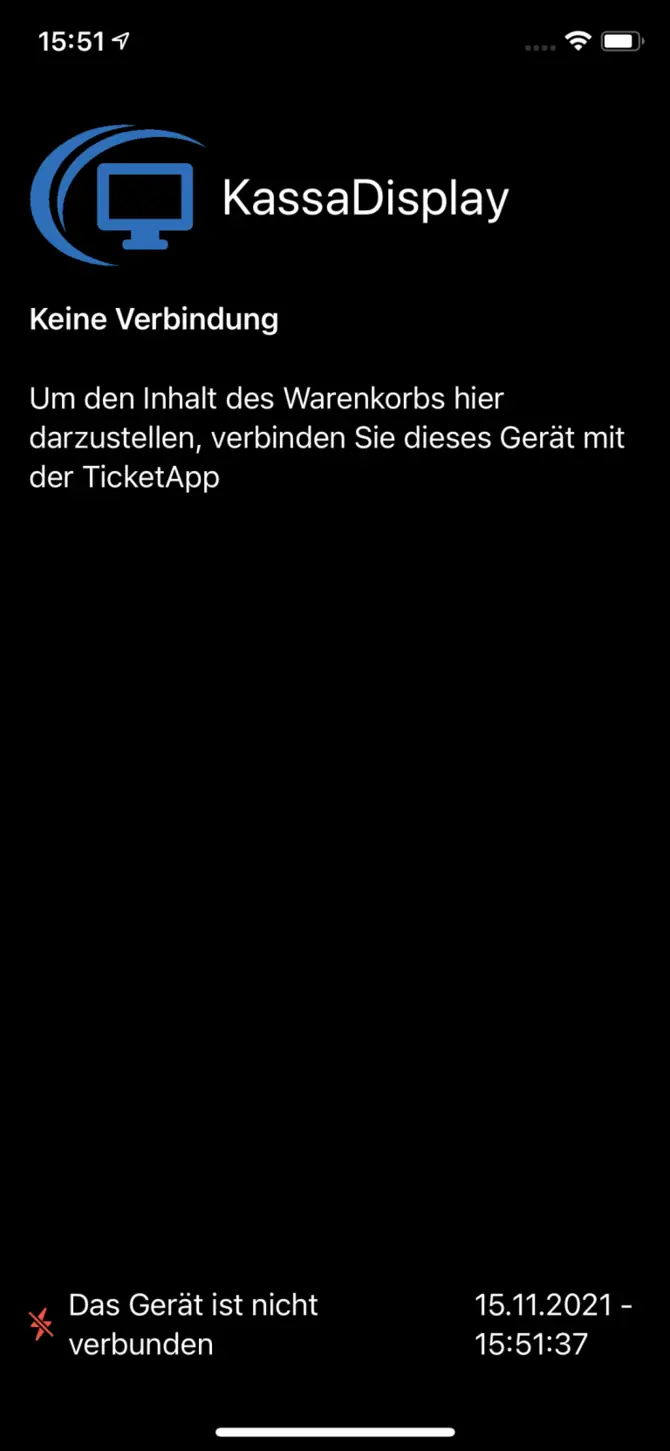
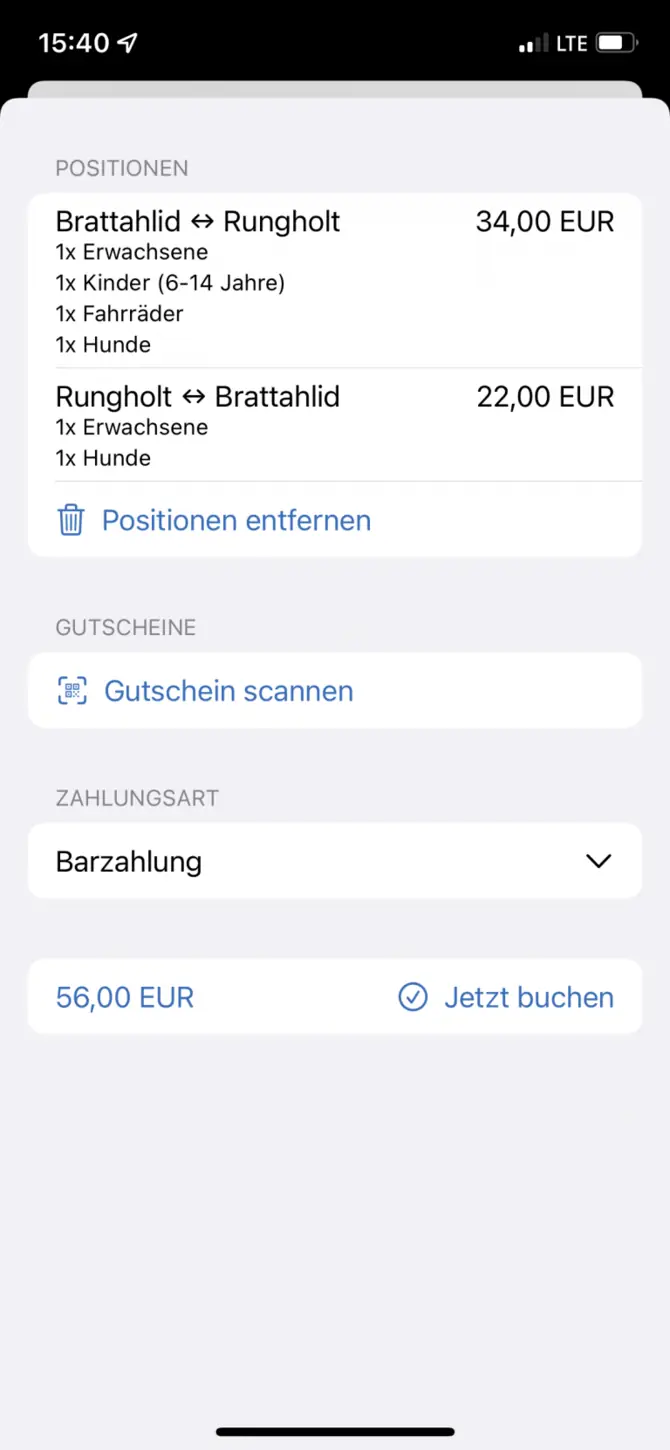
Shopping cart overview for the customer
During the booking process, you can select the desired trips and items and add them to the shopping cart.
The contents of the shopping cart are shown in real time in the checkout display so that the customer is always informed about
- The selected journeys
- The items added
After completing a sale, you can immediately make the next booking, which makes the entire process more efficient.
Optimal presentation in landscape format
The KassaDisplay app offers a user-friendly interface that is optimally displayed in landscape format. This allows for better visibility and interaction during the sales process.
Make sure your iOS device is used in landscape format to take advantage of the larger display.
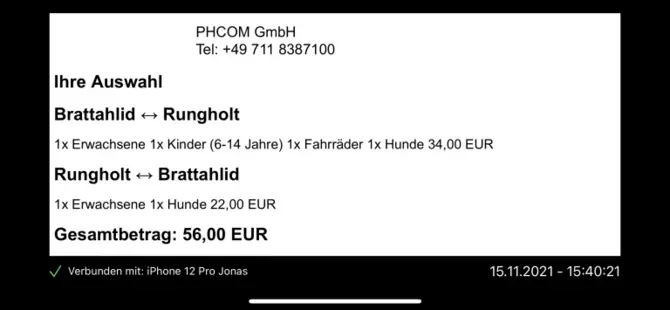
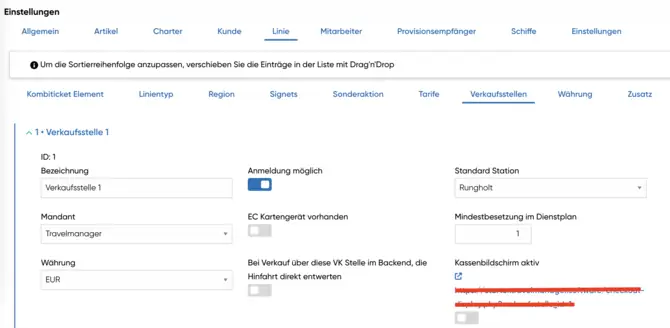
Cash register display for stationary sales
The checkout display shows the customer all relevant information during the booking process.
The display includes:
- Current bookings
- Items in the shopping cart
This enables transparent communication between you and the customer and contributes to a smooth sales process.
Selection options in the checkout display
In the checkout display, the customer is shown various selection options that are relevant during the booking process.
These include
- Selecting the journey
- Adding additional items
The clear presentation of these options helps the customer to make informed decisions.
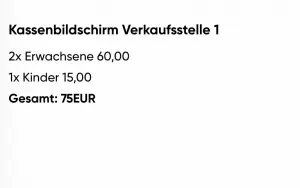

Clear receipt display
Once a sale has been completed, a receipt page is shown in the cash register display. This contains all the details of the transaction, including:
- Date and time
- Items purchased
- Total amount
The receipt display ensures that the customer has all the information at a glance, which increases customer satisfaction.



