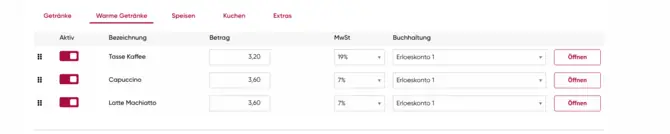
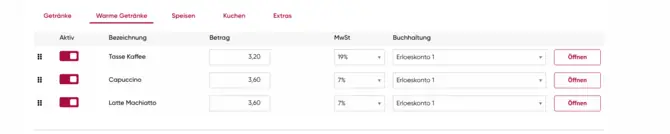
Create article: Cappuccino
To create an article to be sold, follow these steps:
- Go to the backend of your GastroApp.
- Select the category in which the item should be placed.
- Click on "Add new item" and enter the required information, such as name, price and description.
- Save the item to make it available in your range.
Create additional articles
Additional articles can be created in a separate category. This is particularly useful for options such as special types of milk or flavors.
- Select the category for additional items.
- Click on "Add new additional item".
- Enter the details of the add-on item, such as name, price and a short description of the option.
- Save the changes to make the additional items available.

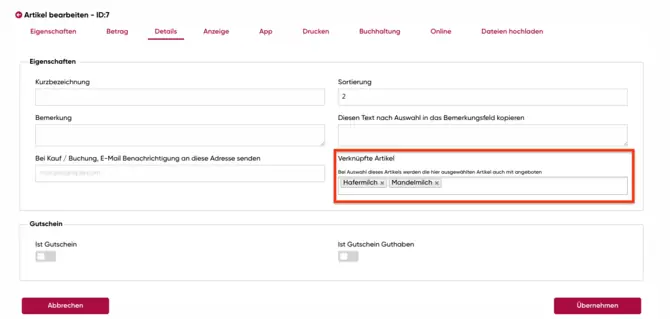
Edit main article and set extras
Once you have created the main article and the additional articles, you can now define the extras that should be bookable:
- Go to the main article you want to edit.
- Click on "Edit" and scroll to the section for additional items.
- Select the desired additional items that should be available for this main item.
- Save the changes to activate the booking options for the customers.
Order overview on the table
The order overview for the table is displayed in the GastroApp after the order has been taken.
- The overview shows all the items ordered, including the main items and the selected additional items.
- You can customize the overview to ensure that all information is correct.
- This overview helps to process the order efficiently and avoid misunderstandings.
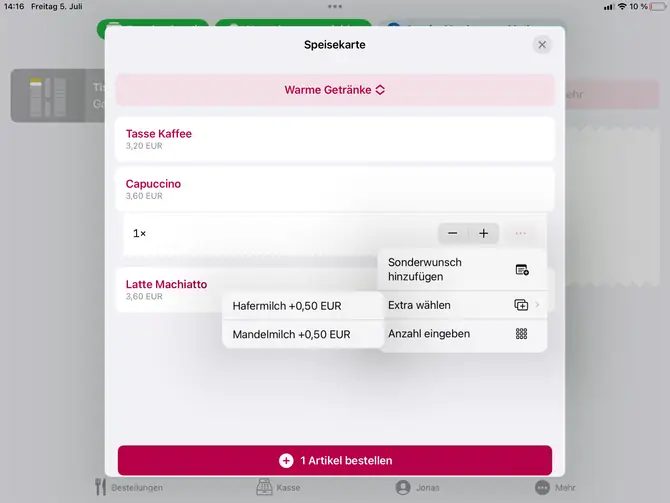
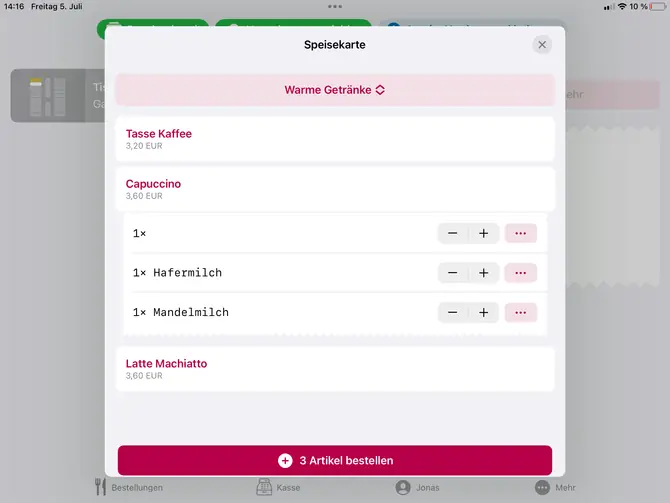
Order form sample
The order receipt is an important document that summarizes the details of the order.
- It contains all the items ordered, including the main items and the selected extras.
- Example of an order: 1x cappuccino normal, 1x cappuccino with oat milk, 1x cappuccino with almond milk.
- The receipt helps the service staff to deliver the order correctly and quickly.
Summary of the functions
The GastroApp offers a user-friendly interface for managing articles and additional articles.
- Create articles: Create the main articles to be sold.
- Add additional items: Expand the selection with various extras.
- Edit and customize: Customize the items to add the desired extras.
- Order overview: Keep track of all orders and their details.
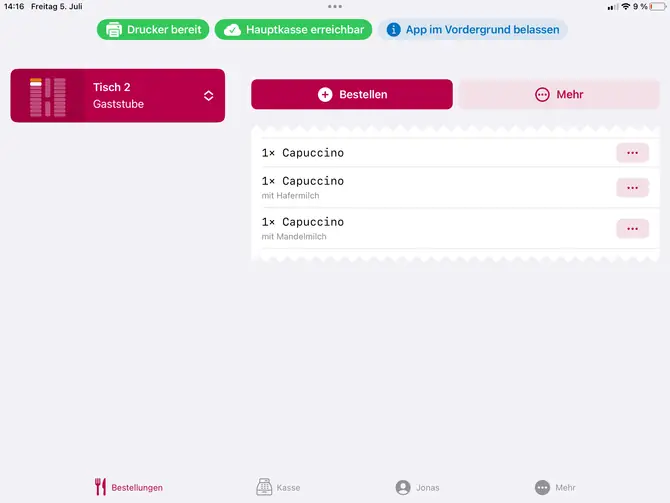

Order overview table 2
The order overview shows a detailed list of your orders. In this case, three Capuccinos were ordered: 1x normal, 1x with oat milk and 1x with almond milk. The total amount is EUR 11.80. The time of the order was 05.07.2024 at 14:16. You can use the overview to check your order and make any necessary adjustments.



