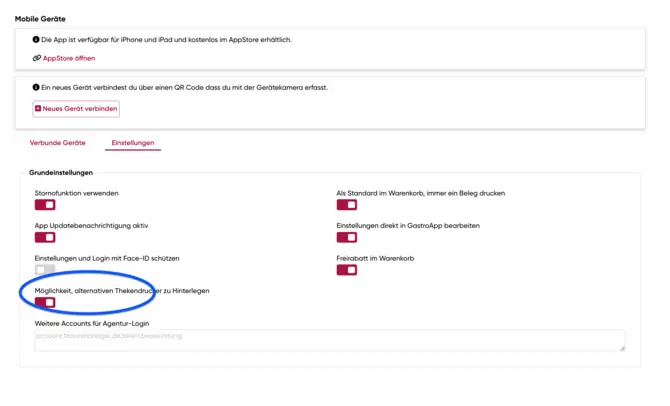
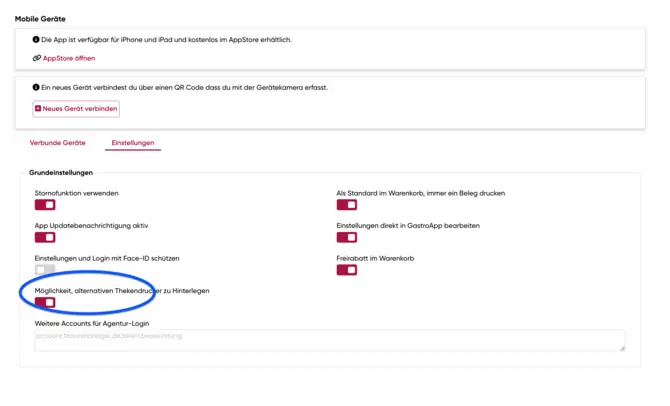
Activation of the alternative desktop printer
To activate the alternative desktop printer, go to "Administration" and select "Mobile devices". There you will find the item "Settings".
Here you can activate the alternative printer by clicking on "Connected devices". Then select the main cash register and click on "Open". This process is crucial to ensure that the printer is correctly configured and ready for use.
Configuration of the printer IP
In the next step, you can enter the IP address of the alternative desktop printer.
This setting is made in the backend, where you can enter the specific network parameters for the printer. Make sure that the IP address is correct to ensure smooth communication between the main cash register and the printer.
After you have entered the IP address, restart the app on the main cash register to activate the changes.
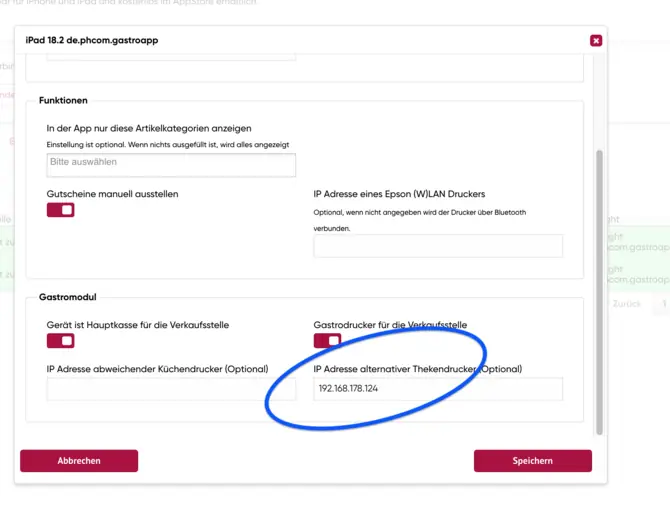
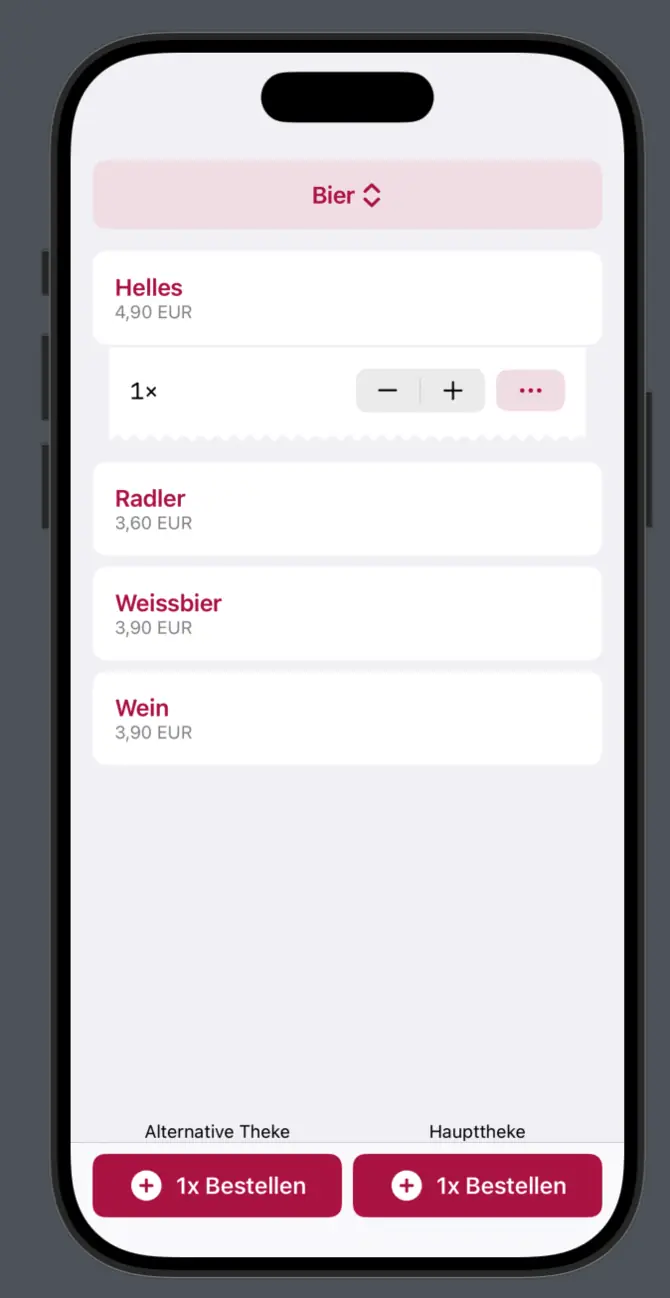
Printer selection in the order window
After restarting the app, you will find the selection of the counter printer in the order window.
Here you can choose between Printer 1 and Printer 2, which allows you to select the desired printer as required.
This functionality ensures that the printing process can be designed flexibly and efficiently, which is particularly beneficial in a busy catering business.



