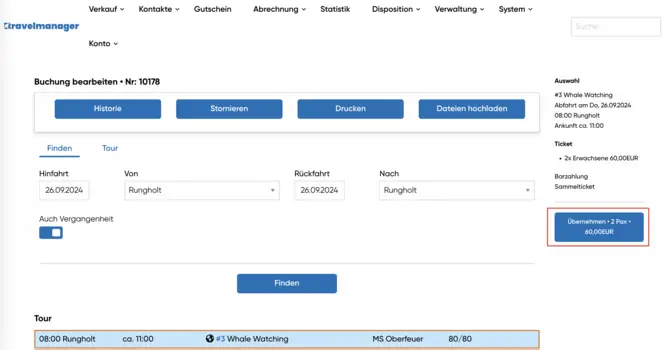Efficient booking search
To find a booking in the system, use the quick search at the top right. Enter the relevant information to refine the search.
Alternatively, you can also use the "Sales" or "Search transactions" options to search specifically for your booking. Make sure you select the search parameters precisely to find the desired booking quickly.
Open booking
Once you have found the booking, click on "Open". This will open the detailed view of the booking, where you can see all the relevant information.
Here you can check the booking details and make sure that you have selected the correct booking for the rebooking.
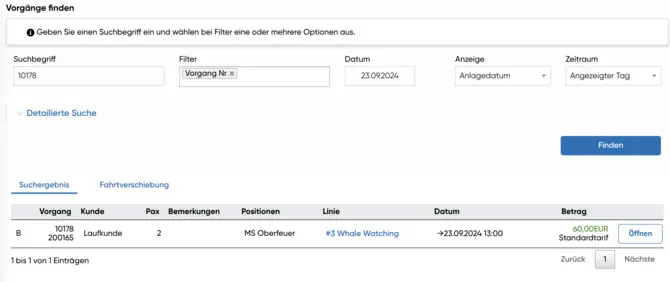
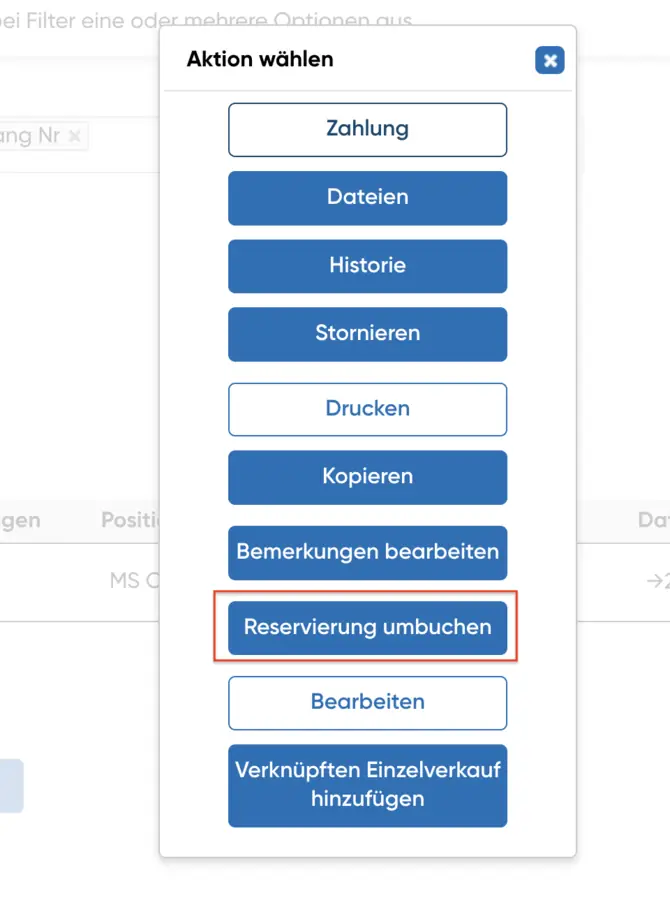
Start translation process
To rebook the reservation, select the option "Rebook reservation" in the detailed view of the booking.
In the rebooking screen, you have the option of entering the new date and selecting a different line ID if necessary. Make sure that the new date is available for the rebooking.
Select new date
Select the desired new date for the transfer. Make sure that the date fits in with your travel plans and that the availability of the desired connection is guaranteed.
If necessary, you can also adjust the line ID to ensure that the rebooking meets your requirements.
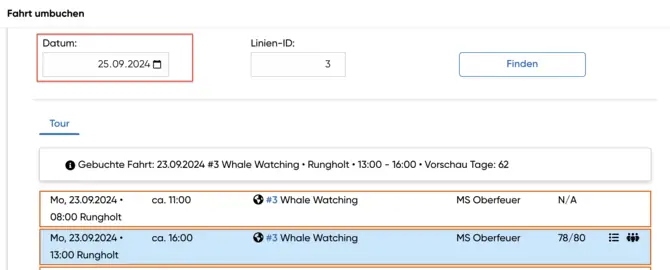
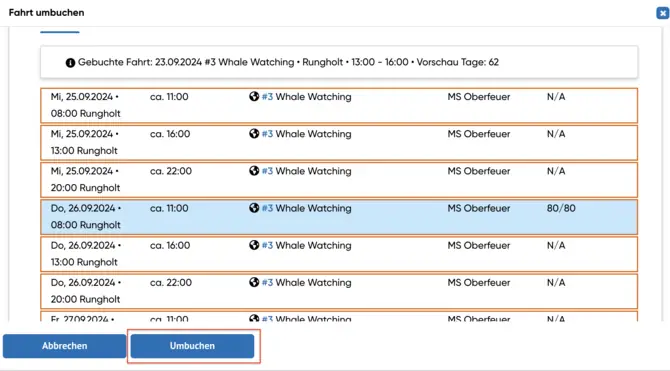
Select a suitable journey
After you have set the new date, select the appropriate ride from the list of available options.
Check the departure and arrival times as well as the line ID to make sure that the selected connection meets your needs.
Then click on "Rebook" to continue the process.
Save booking
Once you have made the transfer, the booking screen will open. Here you can check all changes.
Click on "Apply" to save the transfer. Make sure that all information is correct before you finalize the booking.