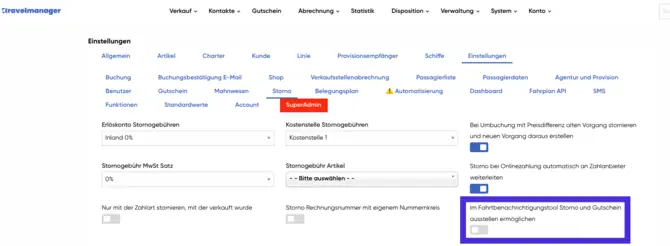
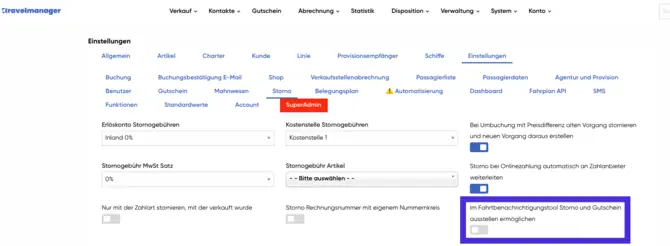
Collective cancellation with voucher creation
Need to cancel a trip but don't want to rebook each booking individually? Then this tool is just right for you. All bookings for this tour are canceled and a voucher is issued for the amounts paid. The customer can then book themselves onto another trip and redeem their voucher.
How to activate this function:
- Set this check mark in the "System parameters" under "Settings" "Cancellation".
- Now you can enter a text for the mail under "System" "Standard texts" "Other".
- To ensure that the corresponding voucher item can be selected for dispatch, set the corresponding voucher item in this field in the "System parameters" "Settings" "Voucher".
Everything is now activated and the function can be used. You can find the tool under trip postponement.
Activate all processes using the "+" button or select the bookings that are to be canceled and a voucher is to be created. Once you have selected the desired bookings, click on "Cancel and issue voucher".
** Please note:** Vouchers are only created for paid bookings. The function can only be used if an e-mail address is stored in the booking. A text field opens in which the stored text is displayed. This can be adjusted again here. If you click on "Send", the bookings are canceled and the vouchers are created. The voucher codes start with the transaction number of the original voucher number. Now your customers can simply book themselves onto another journey.
Mail text for cancelation with voucher
Here you can create the text for the notification in the event of cancellation with voucher. This text will be sent to customers when their booking is canceled and a voucher is issued. Make sure to include all relevant information.


Notification text
The following text will be used to inform your customers about the cancellation and the voucher. You can customize it as needed:
"Dear customer,
unfortunately, the trip you have booked has to be canceled. We will issue you with a voucher for the amount you have already paid, which you can use for a future booking. The voucher code is: [voucher code].
Thank you for your understanding!"
Set voucher items
In order to issue the voucher correctly for the cancellation, you must select the corresponding voucher item in the "System parameters" under "Settings" and "Voucher". Make sure that the article is entered correctly so that the vouchers are sent correctly.
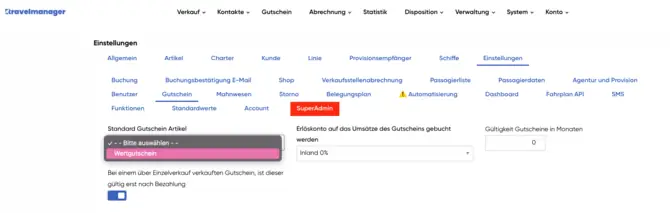
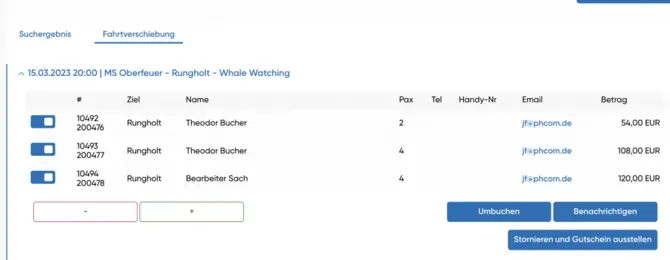
Journey postponement and cancellation
You can use the trip postponement tool to perform a collective cancelation with value voucher. This feature allows you to cancel multiple bookings at once and issue vouchers. This saves time and makes it easier to manage your bookings.
Notification of voucher
The following text will be sent to customers who receive a voucher:
"Dear customer,
your booking has been canceled and a voucher has been created for you. You can use this voucher for a future booking. The voucher code is: [voucher code].
We hope to welcome you back soon!"
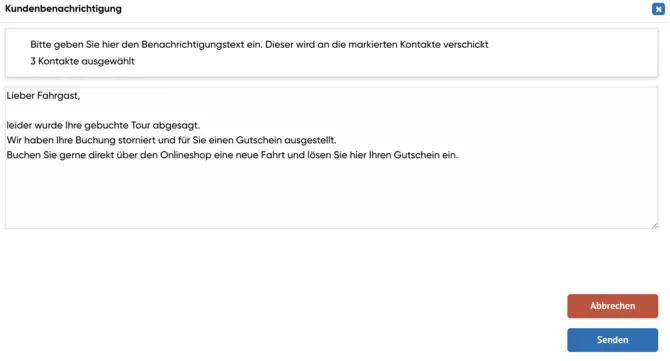

Voucher information
The value voucher that is created from the reversal contains the following information:
- Voucher code: [voucher code]
- Validity: [validity date]
- Amount: [Amount]
This voucher can be used for future bookings and allows your customers to remain flexible.



