

Portal Connecting Tool
With our Portal Connecting Tool, you can easily retrieve timetable data from external systems, including availability and possible items (price types, equipment and extras) including prices.
Portal ID / Portal Token
Create an agency account for the external system in your Travelmanager backend. Under Portal ID, please enter the customer number of this agency. The portal token is displayed automatically and is to be treated like a password. It must not be disclosed to unauthorized third parties.
You can make this tool available to external developers without a login.
API links
- Retrieve station list: https://ihraccount.de/run_channelmanager.php?portal=XXX&token=YYYY
- Retrieve relations: You can retrieve all relations for a day from a station ID via the "Relations" tab.
- Retrieve availabilities: You generate the external product key in the booking screen. After selecting a relation, it is displayed at the bottom left. Enter the period for which you would like to retrieve the availabilities.
Retrieve station list
Here you will find all stations including the information. Use the following link to call up the list of stations:
Retrieve station list: https://ihraccount.de/run_channelmanager.php?portal=XXX&token=YYYY
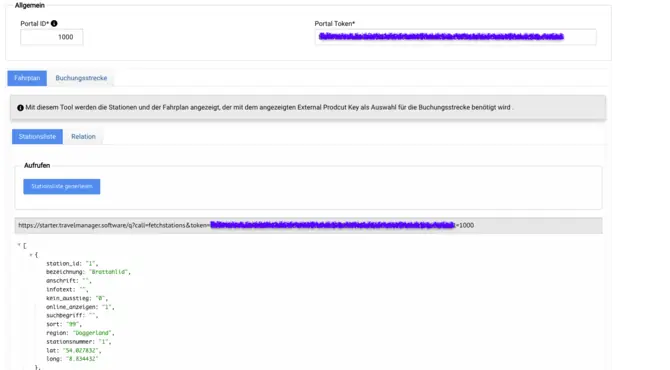
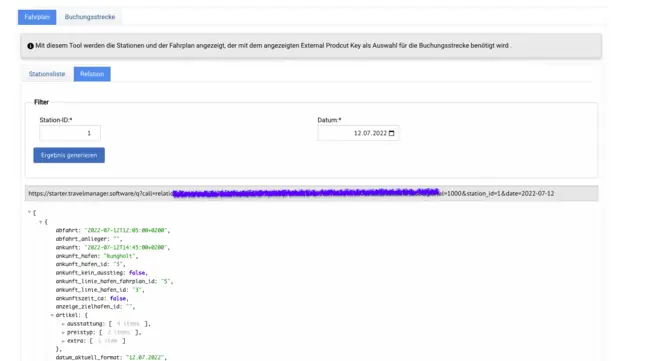
Retrieve relations
You can retrieve all relations for a tag from a station ID via the "Relations" tab. This allows you to analyze the connections between the stations and find the best options for your bookings.
Retrieve availabilities
To retrieve the availabilities, you must generate the External Product Key. This is displayed in the booking screen after you have selected a relation. Then enter the desired period to obtain the relevant availabilities.


New posting (JSON payload)
To make a booking in Travelmanager, you must transfer the following data:
- Booking reference: Transaction number in the Travelmanager
- QR code: Content of the QR code that must be printed on the ticket for the end customer
- Online ticket: Online ticket from the Travelmanager.
Posting result
After booking, you will receive a result from the travel manager with the following information:
- Booking reference: Transaction number in the Travelmanager
- QR code: Content of the QR code
- Online ticket: Online ticket from the Travelmanager.

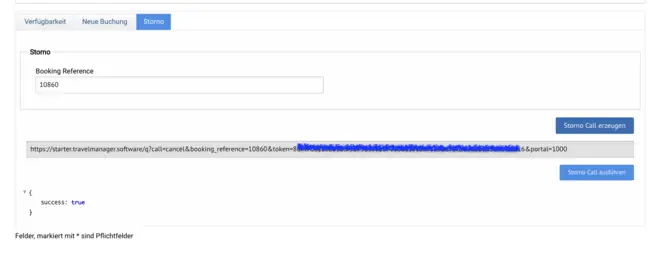
Cancellation
To cancel a booking, you only need to send us the booking reference from the Travel Manager with the corresponding call. This will cancel the booking.



